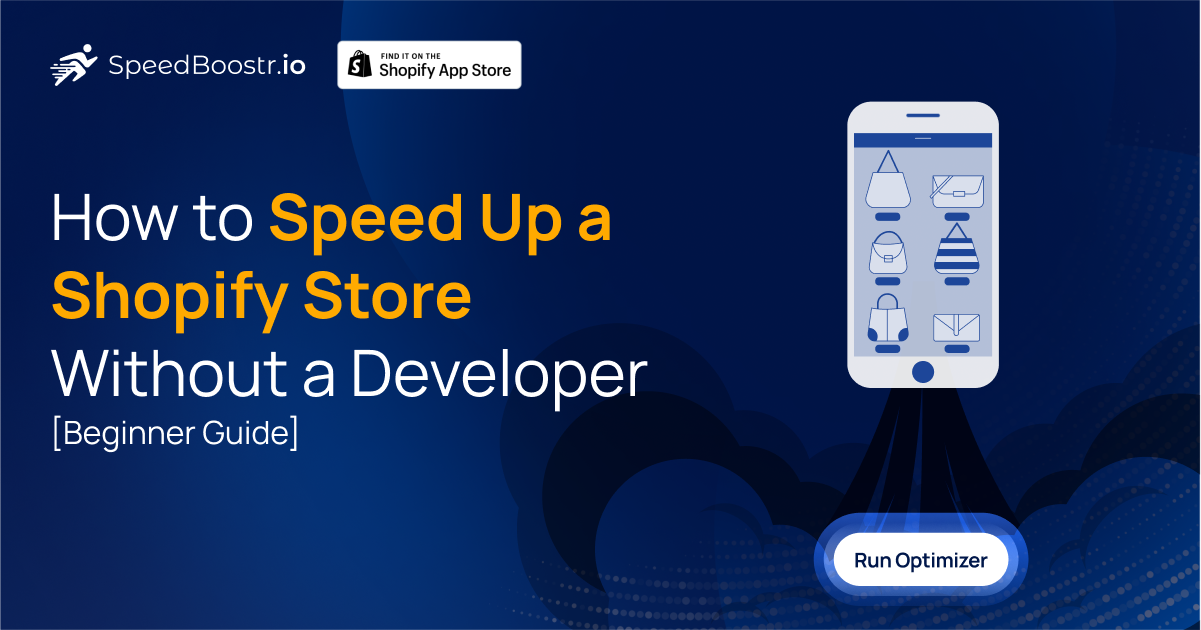
If you’ve ever shopped online and waited more than a few seconds for a page to load, you probably know what happens next, you click away. Nobody has patience anymore, and Google says it loud and clear: slow sites lose sales.
At Webplanex, we talk to Shopify merchants daily, and one of the first complaints we hear is: “Why is my store so slow?” Some think they need to find a developer. Others assume they need to migrate their theme or buy expensive hosting. But here’s the truth, most Shopify stores can speed up dramatically with a few smart, simple tweaks that don’t require a single line of code.
I’ve seen small shops cut load times in half with just basic optimizations. No magic, no secret plugin, just best practices. And in this guide, I’ll walk you through them.
Let’s get into it.
Why Store Speed Matters (More Than You Think)
Before we jump into fixes, let’s talk about why speed is such a big deal:
- Conversions drop: A one-second delay can reduce conversions by up to 7%. That’s huge if you’re running ads and paying for traffic.
- Increase in Bounce rates: Visitors leave slow sites faster. Shopify merchants tell us they often see people bounce before even reaching the product page.
- Google rankings: Site speed is a ranking factor, so faster stores show up higher in search results.
- More Customer trust: A smooth, fast site just feels more professional.
Step 1: Start With the Basics and check Your Store Speed
You can’t fix what you can’t measure.
The first thing I recommend is running your site through Google PageSpeed Insights or Speedboostr shopify app. These tools give you a performance score and show problem areas. Shopify even has a built-in performance score in the dashboard now.
Real talk: Don’t obsess over hitting a perfect 100. What matters is real-world speed for your customers. If your product pages load in under 3 seconds, you’re doing great.
Look for patterns instead of numbers. For example:
- Are images flagged as too large?
- Is your theme loading unused JavaScript?
- Do you see “render-blocking resources” warnings?
Once you know the bottlenecks, you can move on to the fixes.
Step 2: Optimize Your Images (The Quickest Win)
Images are the number one culprit for slow Shopify stores. I’ve lost count of how many times I’ve seen a homepage bogged down with 3MB hero images.
Here’s what you can do right now:
- Resize images: Don’t upload a 4000px photo if it only displays at 1200px on your site. Tools like TinyPNG or Shopify’s own editor can resize easily.
- Compress images: Apps like Crush.pics or TinyIMG compress without noticeable quality loss.
- Use the right format: JPEG for photos, PNG for transparent logos, and WebP where supported.
- Lazy load: This means images only load when a visitor scrolls to them. Many Shopify themes already support it.
Quick example: One Shopify merchant we worked with swapped out 10 oversized homepage images and shaved 4 seconds off their load time instantly.
Step 3: Be Ruthless With Apps
Apps are amazing, until they’re not. Each app can add extra scripts, CSS, or tracking codes that slow your store down.
Here’s a simple process:
- List all installed apps.
- Ask yourself: Do I still use this? If not, uninstall it.
- For apps you must keep, check if they’re optimized. Some apps let you load scripts only on certain pages.
Tip: Don’t just disable apps. Fully uninstall them. Even disabled apps often leave behind code in your theme.
A Shopify fashion store we spoke with had 30+ apps installed, half unused. After trimming down to 12, their homepage loaded twice as fast.
Step 4: Minify Code and Remove Junk
You don’t need to know how to code for this, many tools handle it automatically.
- Minification: This just means removing extra spaces and comments from CSS/JS files so they load faster.
- Remove unused code: Old apps or theme customizations can leave junk code behind. If you’re unsure, hire a developer once to clean house—but most merchants can use a cleanup app.
Pro tip: Shopify’s Online Store 2.0 themes are cleaner and faster by default. If you’re using an older theme, consider upgrading.
Step 5: Use a Lightweight, Speed-Friendly Theme
Not all themes are built equal. Some are packed with features you’ll never use, and that extra bloat slows things down.
Look for themes that emphasize speed and performance. Clean design, minimal scripts, and built-in lazy loading are signs of a good one.
One of our clients switched from a heavy, feature-packed theme to a lighter one and cut their average page load from 7 seconds to under 3.
Step 6: Enable Shopify’s Built-In Speed Features
Shopify already helps with speed, you just need to know where to look.
- Shopify CDN: All your store files are hosted on a global content delivery network (CDN), so customers load data from the nearest server. Nothing to set up, it’s automatic.
- Browser caching: Shopify also handles caching for static files.
- Shopify-hosted videos: Instead of embedding heavy YouTube or Vimeo players, upload videos directly to Shopify.
Step 7: Reduce Redirects and Pop-Ups
Every redirect adds a delay. Check your site for unnecessary redirects and clean them up.
Pop-ups can also hurt speed if they rely on third-party scripts. Limit them to essentials—like email capture or cart recovery, and avoid stacking multiple pop-ups on the same page.
Step 8: Speed Test From Different Devices
Here’s something most store owners forget: your site doesn’t just need to load fast on your laptop. Test on:
- Mobile (3G or 4G, not just Wi-Fi).
- Older devices.
- Different browsers.
I once tested a client’s store on a budget Android phone, and the homepage took 15 seconds to load. On my MacBook it was fine, but most of their audience used budget mobiles. Fixing that changed everything.
Step 9: Keep Tracking Scripts Under Control
Facebook Pixel, Google Analytics, TikTok ads, tracking is essential for ecommerce, but too many scripts can drag your site down.
Use a tag manager (like Google Tag Manager) to consolidate multiple scripts into one. It makes things neater and often faster.
Step 10: Use an App That Focuses on Speed
Here’s the thing, Shopify gives you the foundation, but if you’re not technical, managing speed can feel overwhelming. That’s why apps like SpeedBoostr by Webplanex exist.
Instead of hiring a developer, you can automate a lot of the fixes we’ve talked about, image compression, script optimization, lazy loading, and more, without touching your code.
We built SpeedBoostr specifically for store owners who want better performance without developer costs. It runs quietly in the background, making optimizations that you’d normally pay hundreds for.
Real-World Quick Wins
Here are a few “before-and-after” changes we’ve seen in client stores:
- Electronics store: Removed 8 unused apps → load time dropped from 6s to 2.9s.
- Clothing boutique: Compressed homepage banner from 5MB to 500KB → load time dropped by 4s.
- Health brand: Switched to a lightweight theme + lazy loading → bounce rate dropped by 23%.
The takeaway? You don’t always need big changes. Small, smart moves add up.
Final Thoughts
Speeding up your Shopify store isn’t rocket science. You don’t need a developer for most fixes. Start with the easy wins, image optimization, trimming apps, testing on mobile. Then move to cleaner themes and automation tools.
At the end of the day, site speed isn’t just technical. It’s about giving your customers a smooth experience so they stick around, buy more, and trust your brand.
And if you ever feel stuck, that’s why we built SpeedBoostr by Webplanex, to take the heavy lifting off your shoulders and let you focus on growing your store, not tweaking code.
Remember: faster stores make happier customers, and happier customers mean more sales.
Blogs you might find useful: